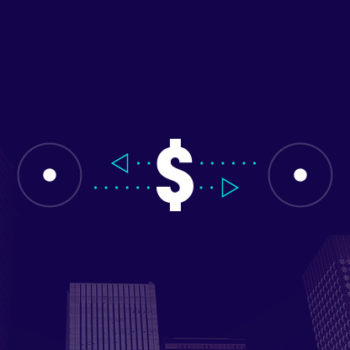Traditionally, transferring inventory between physical locations in NetSuite has been rather inefficient due to various system limitations. However, NetSuite has been adding more options in this space and is poised to add even more. In release 2016.2 the Use Item Cost as Transfer Cost feature was made available for Intercompany Transfer Orders.
However Intercompany Transfers would not efficiently transfer item cost from source location to the destination. Scheduled for the 2017.1 release, Intercompany Transfer Orders will now use the item’s calculated cost when this feature is enabled. One thing to note that was not called out in the Release Notes is that Standard Cost is incompatible with this feature. When you attempt an Intercompany Inventory Transfer with a Standard Cost item you receive an error that instructs you to turn this feature off for use with Standard Cost items.
The Use Item Cost as Transfer Cost feature is very powerful as it does not require you to populate the Transfer Price field for each item that is being transferred. You can transfer an item using that item’s calculated cost instead of the transfer price. The transfer price is inconvenient for a number of reasons.
The primary drawback of this function is that only one transfer price can be set for all physical locations, which in turn translates to a use case that is not commonly used by companies. The Transfer Price field is a static value as opposed to the calculated cost which NetSuite computes automatically. This feature defaults based on what is selected under Accounting Preferences, but this can also be toggled on and off for individual Transfer Orders.
To use this feature to its greatest potential it is helpful to look at some use cases highlighting Intercompany Transactions:
Use Case #1 - Use Item Cost as Transfer Cost not enabled
- When item ABCD is included on an Intercompany Transfer the cost is listed as $0.00
- Item ABCD has no value in the Transfer Price field on the Item Master
- Item ABCD is being transferred from Subsidiary 1 to Subsidiary 2
- Use Case #1 – Use Item Cost as Transfer Cost not enabled
- When the Item Receipt is processed there is no GL impact due to the Transfer Price not being set
- This can lead to an inefficient transfer process as well as large costing errors for inventory
Use Case #2 – Use Item Cost as Transfer Cost is not enabled but a Transfer Price that is different than the item calculated cost is set on the Item Master
- Item ABCD is being transferred from Subsidiary 1 to Subsidiary 2
- Item ABCD has a calculated cost of $10 and the Transfer Price field and an item cost of $12
- When item ABCD is included on an Intercompany Transfer the transfer price is listed as $12.00 and not the $10.00 item calculated cost
- This can lead to an inaccurate cost valuation at the receiving location as a result of the estimated transfer price that may not reflect the true cost of that item
Case #3 – Use Item Cost as Transfer Cost is enabled
- Item ABCD is being transferred from Subsidiary 1 to Subsidiary 2
- Item ABCD has no value in the Transfer Price field on the Item Master
- When the Item Receipt is created the inventory at the receiving location is valuated at the calculated cost
- This process increases efficiency and greatly reduces the chance for costing errors
As you can see in the above use cases, the addition of this functionality to the Intercompany Transfer Orders can be used to increase efficiency and accuracy in both item master maintenance and item costing accuracy. Do note, if you need to transfer inventory between subsidiaries, but require the use of the Intercompany Buy/Sell process (IE. Manage Intercompany Sales Orders) it is still not supported by this feature.
If you have questions about implementing this new functionality in your NetSuite account or would like to talk about other available optimizations please contact us and one of our experienced NetSuite Consultants will be more than happy to assist you.
Get Started Now
The easiest way to get started is to contact Techfino today. If you’d like a little more information first, you can download our ContinuedSuccess Whitepaper. Either way, we hope you’ve found this guide helpful and hope that we can further assist you on your path to leveling up your NetSuite Support.